LG WebOS (Generic)
Supported LG Operating Systems: WebOS4.0 Signage WebOS4.1 Signage or higher
WebOS Signage versus WebOS
Please note that there is a difference between WebOS Signage and WebOS. Typically Smart TV's use WebOS and we don't usually support these devices. Please see this article here for the difference between Smart TV's and commercial panels. Smart TV's vs Commercial Panels
Firmware
Always check that your device is running the latest firmware to avoid any playback issues.
LG Remote:
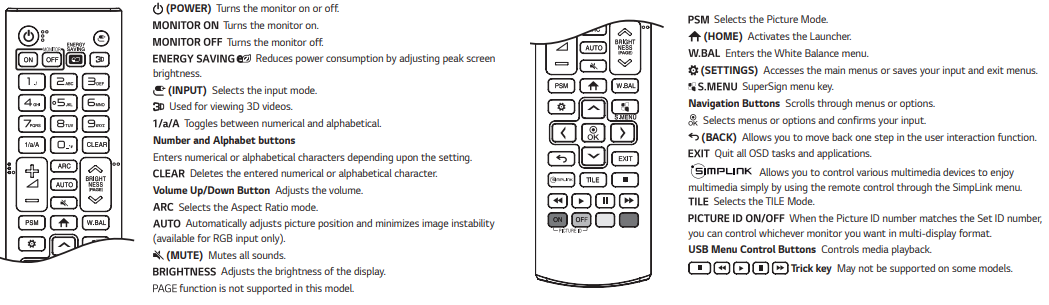
Ensure your screen is connected to the nominated network prior to installation.
Install Fusion Signage
Connecting to the internet
Navigate to settings by pressing the Settings button on your remote
- Select General.
- Select Network.
- Select either Wi-Fi of Ethernet (LAN)
Set time and date
Navigate to Settings
- Select General
- Select Time & Date
- Select Set Automatically and ensure the time is set up correctly
- Navigate to Timezone
- Select the correct Continent, Country/Territory, and City
Important: If you have not set the time & date the Fusion Signage application will not download in the next step
Install the Fusion Signage application
Press Settings on your remote control
- Select EZ Settings
- Select SI Server Settings
- Turn on Fully Qualified Domain Name
- Type in the Fusion Signage URL - https://fus.app/lg.ipk using either your keyboard or remote control
- Select 'Local' for the 'Application Launch Mode'
- Select 'IPK' for the Application Type
- Select 'Remote' as the 'Local Application Upgrade'
- Turn display off and on again
- After rebooting Fusion Signage should start
If you get an error downloading the application here, check that the time and date has been set correctly, and the device is connected to the internet.
Setting the Schedule On/Off time for the screen
Navigate to Settings
- EZ Settings
- On/Off Scheduler Icon
- On/Off Time Setting
- Add per your customers requirements
Uninstall / Reset the LG Screen
If you need to reinstall or remove the Fusion Signage application, follow these steps:
- Navigate to Settings
- Admin
- Factory Reset and follow the prompts.
- You can then reinstall the application using the steps above. You will need to Delete the screen from your Fusion Signage Portal in order to free up the licence.
To return to Fusion Signage Settings
If you need to return to the screen where you see 'Get Playlist' and 'Settings', make sure Fusion Signage is running and then press the OK button on your remote.