Resetting/Clearing the Cache
If you are having issues with Fusion Signage and need to reset our application using our Browser Player you will need to follow these steps.
caution
Note: This will remove all content and reset your identity code. You will need to delete the screen from your Fusion Signage account and re-add the screen.
Step 1 Clear the Cache
- Chrome & Edge Browsers
- Firefox
- Open your Chrome or Edge browser, and navigate to https://player.fusionsignage.com.au
- Press Ctrl+Shift+i
- Navigate to Application -> Storage on the left, and click Clear site data on the right.
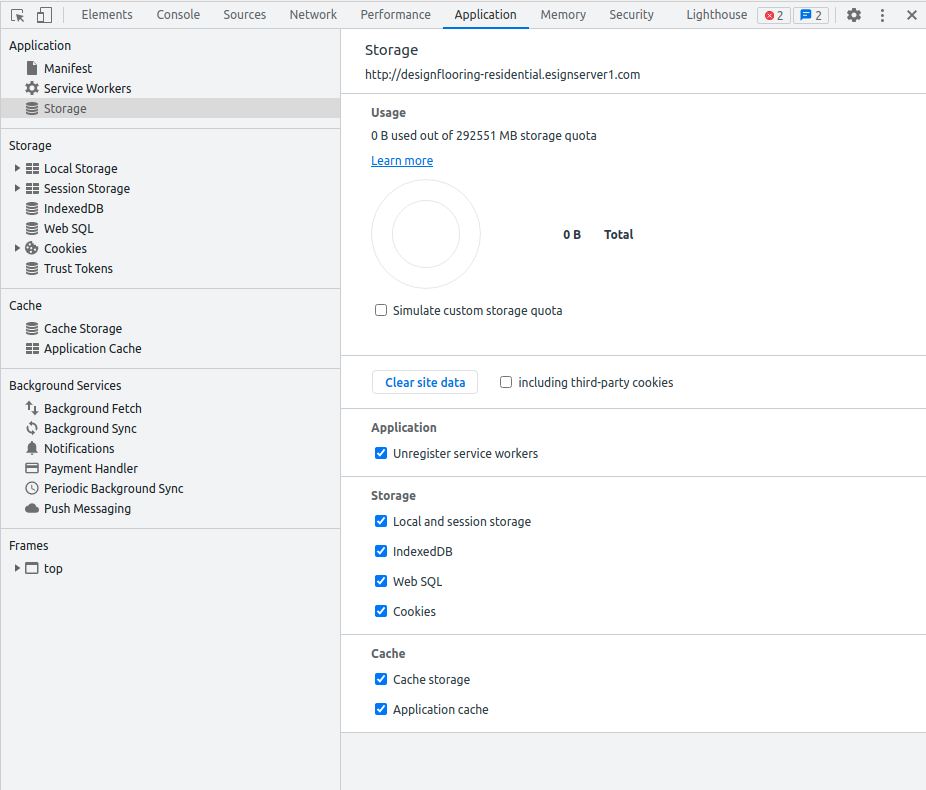
Open Firefox and navigate to https://player.fusionsignage.com.au
Click on the padlock icon at the left of the address bar
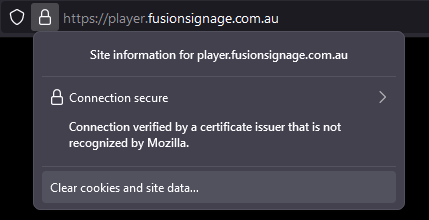
Click Clear cookies and site data.
Click Remove
Step 2 Refresh your Browser
Refresh the browser or run https://player.fusionsignage.com.au you should see a new identity code, and no content playing (if you had previously assigned it to an account).
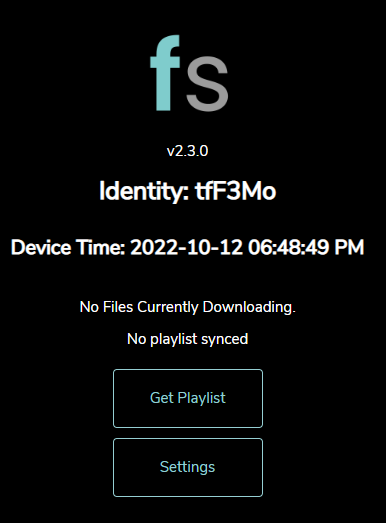
Step 3 Add the screen to your Fusion Signage account
tip
Before you delete the old screen make note of:
- The Screen Name
- The Time Zone that's set on the screen (click on the screen name to see)
- The current Playlist/Schedule assigned
- Log into your Fusion Signage portal at https://app.fusionsignage.com.au/
- Navigate to Deploy
- Find the screen you want to replace, click the check box next to it's name (make note of the name), and click Delete in the top right corner
- Click on Add Screen in the top right corner
- On your screen you should see a 5-6 digit Identity, type this into the pop up box that appears, give your screen a name (noted from before), select the available licence, and set the timezone.
- Press Add
- You can now add content to your screen