Installation Guide
Welcome to the Philips BDL5057P installation guide for Fusion Signage
caution
Before you begin The Philips BDL5057P is a commercial grade product and usually requires the assistance of a trained Reseller/Integrator in order to set up and configure. If you are an End User trying to install our application, we recommend getting in touch with your Reseller or Integrator (the company that supplied your screen) to assist you. These instructions are intended for use by a Reseller
Remote
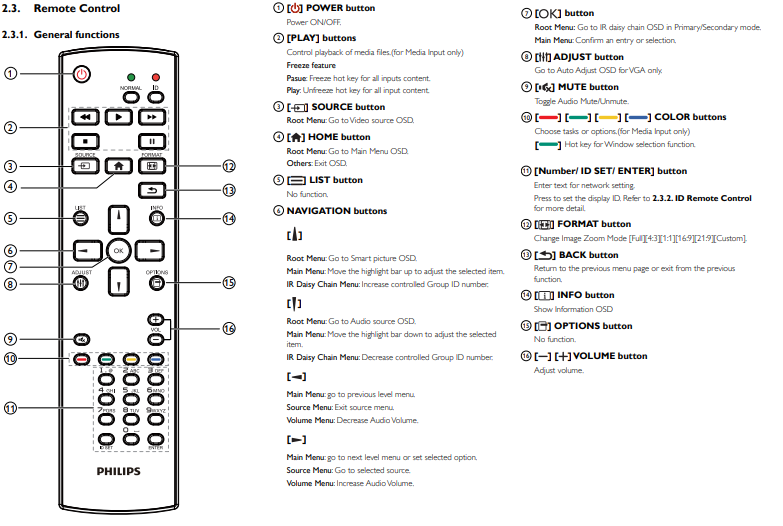
First Setup out of the box
- Select Language
- Security Settings
- Network Settings
- Signage Display
- Clone Media
- Setup Complete
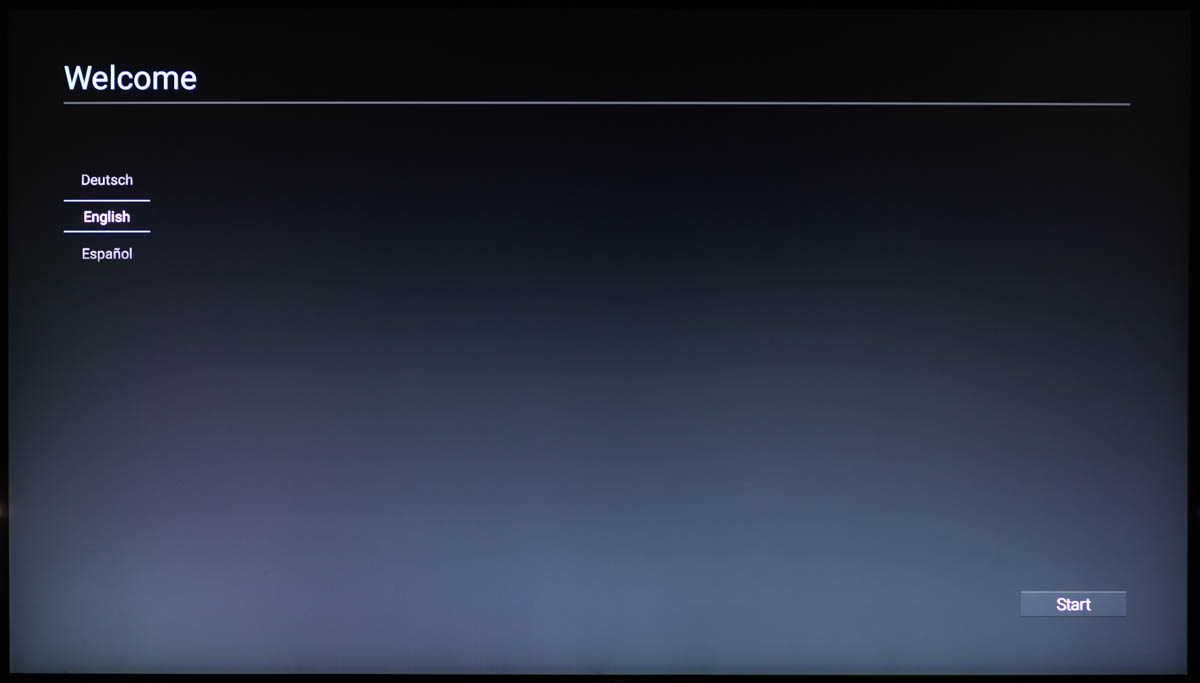
You can set these here if required or just press Skip

Note: The BDL5057P doesn't come with built in WiFi (adaptor sold seperately)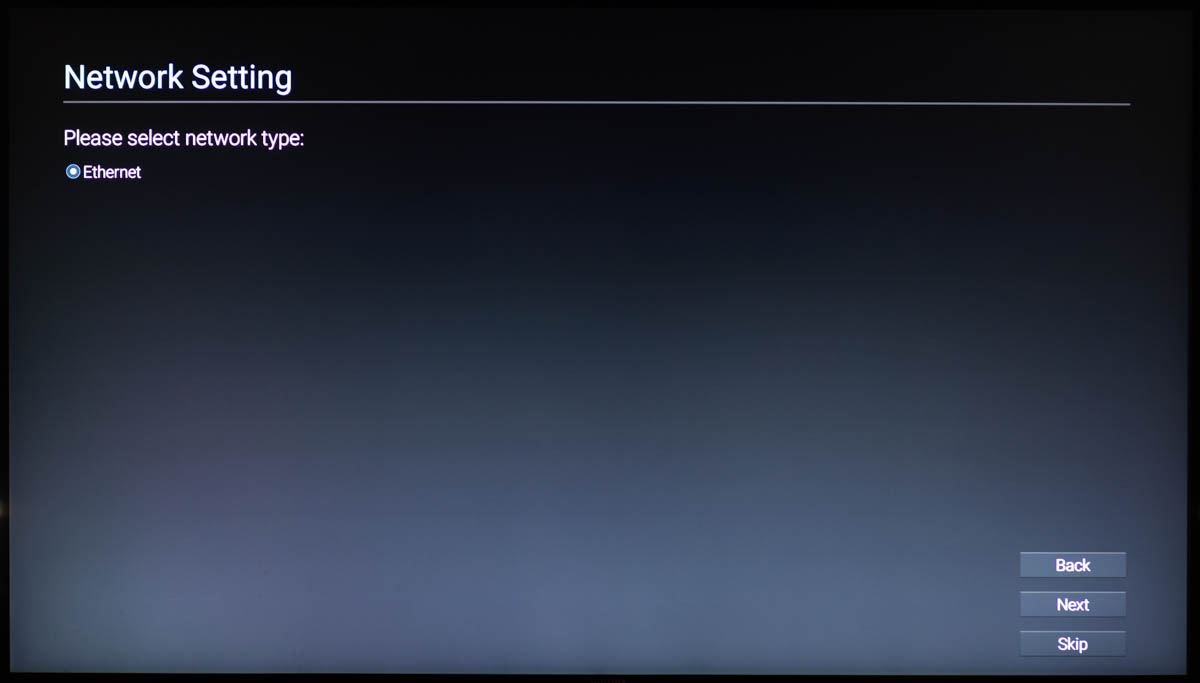 Set your ethernet settings here
Set your ethernet settings here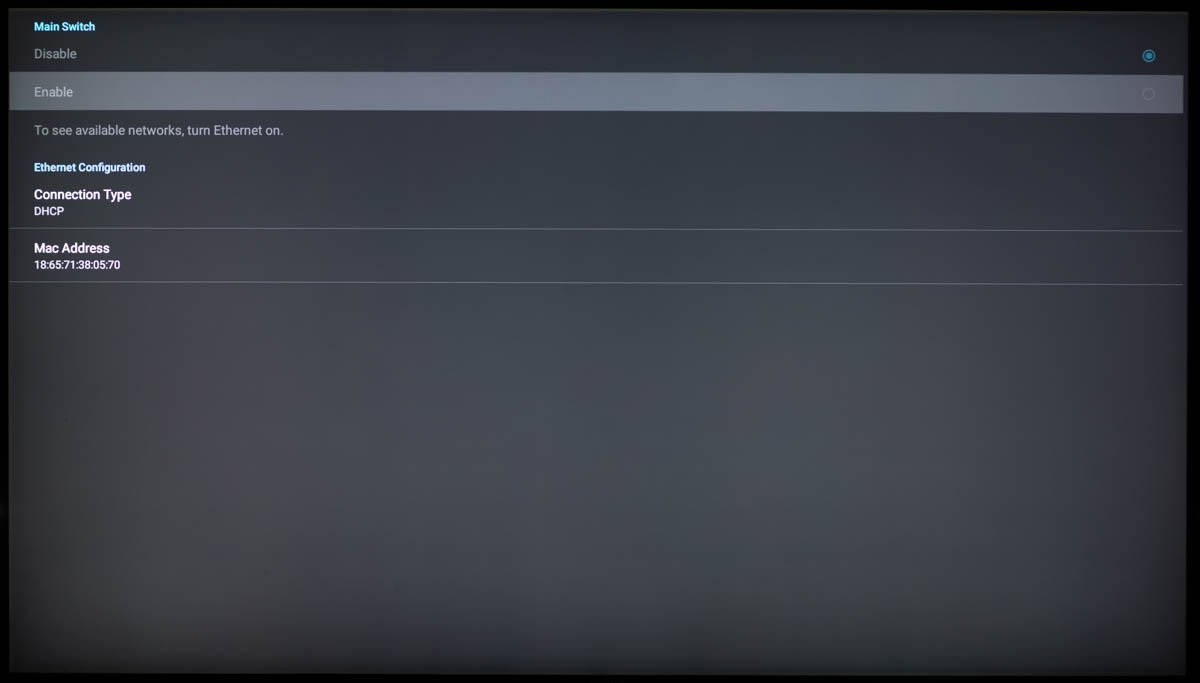
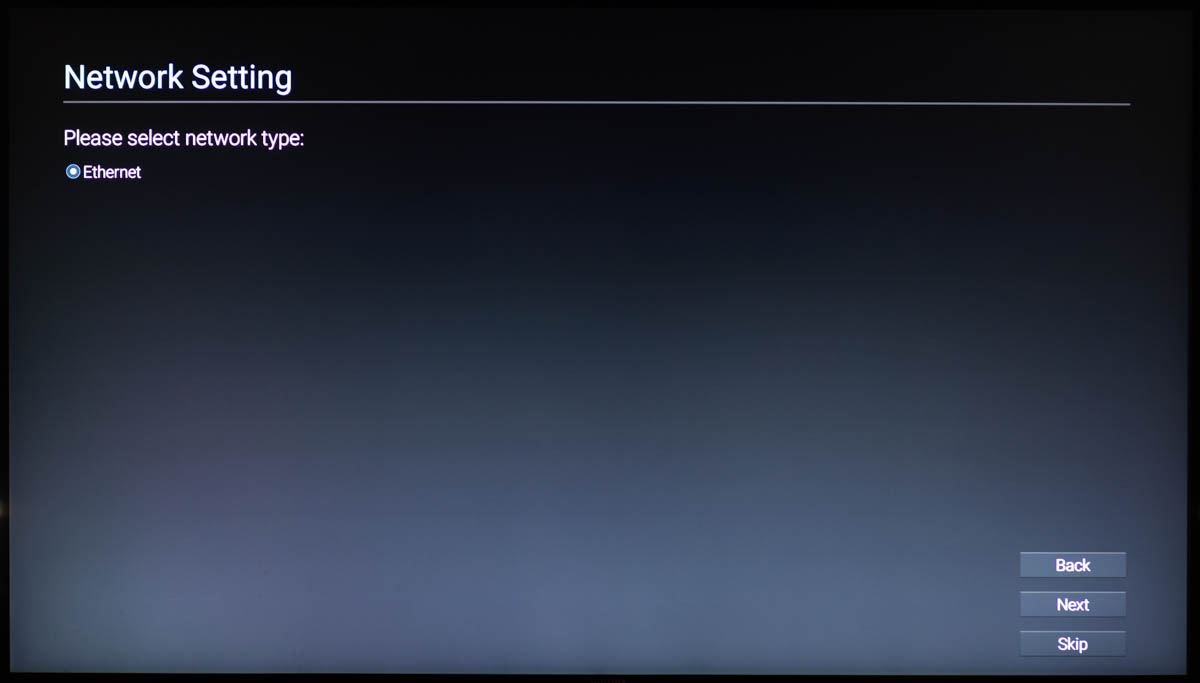 Set your ethernet settings here
Set your ethernet settings here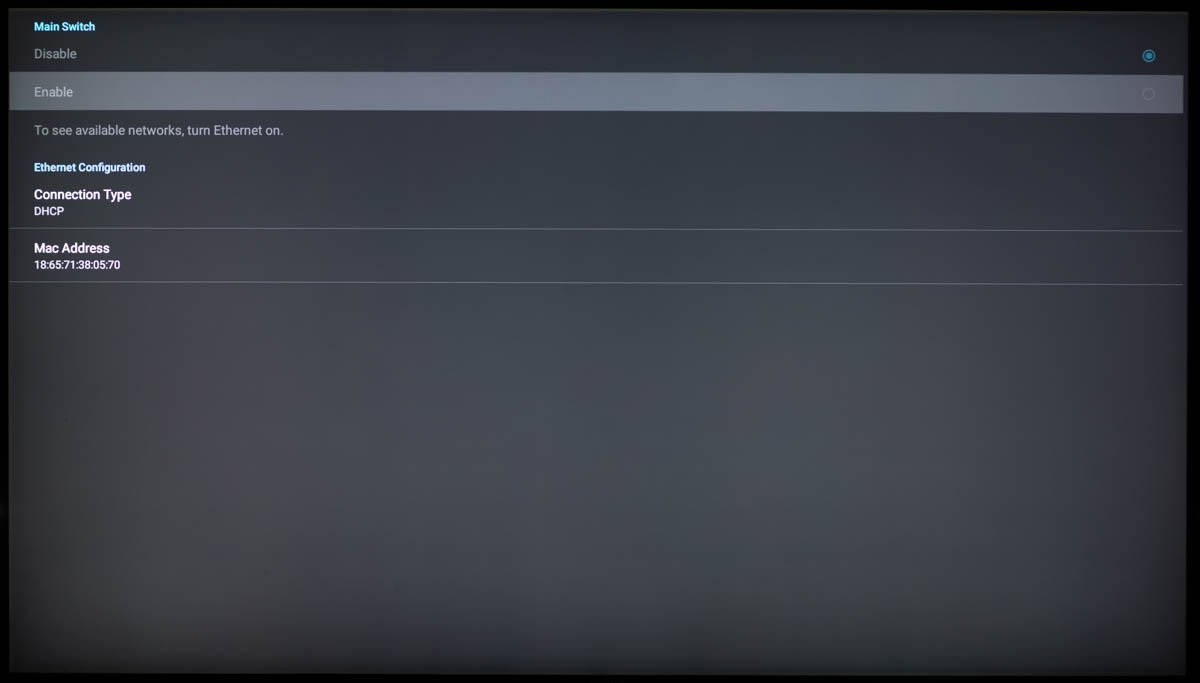
Can be skipped unless you have settings to import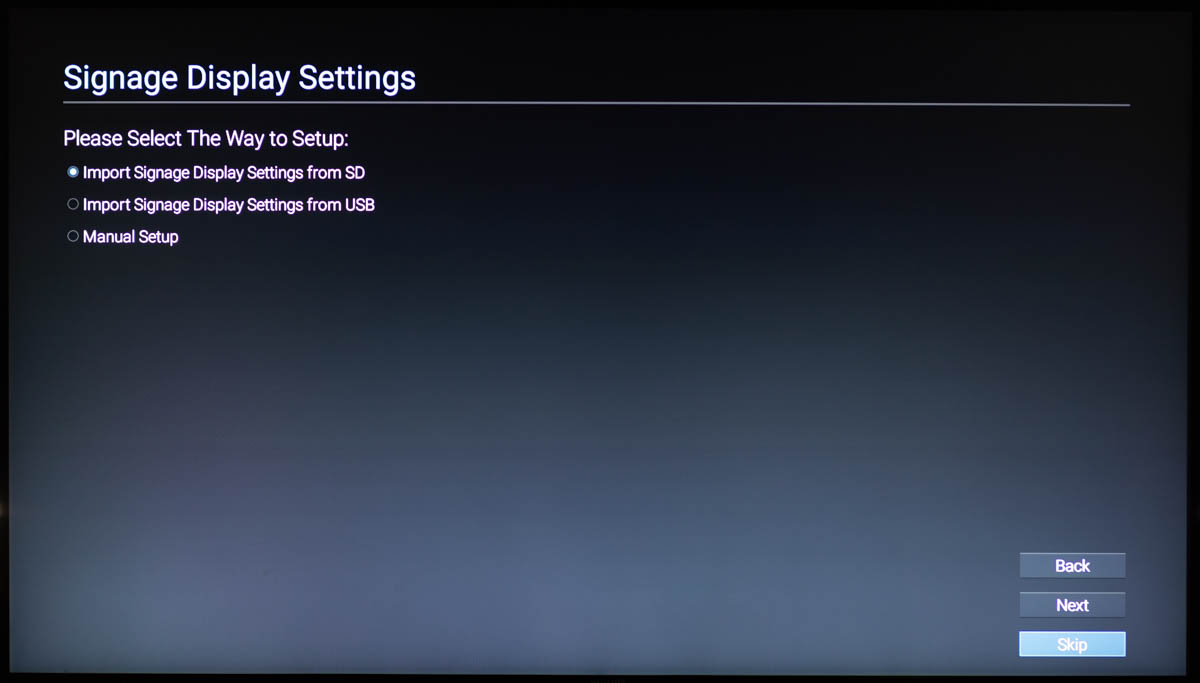
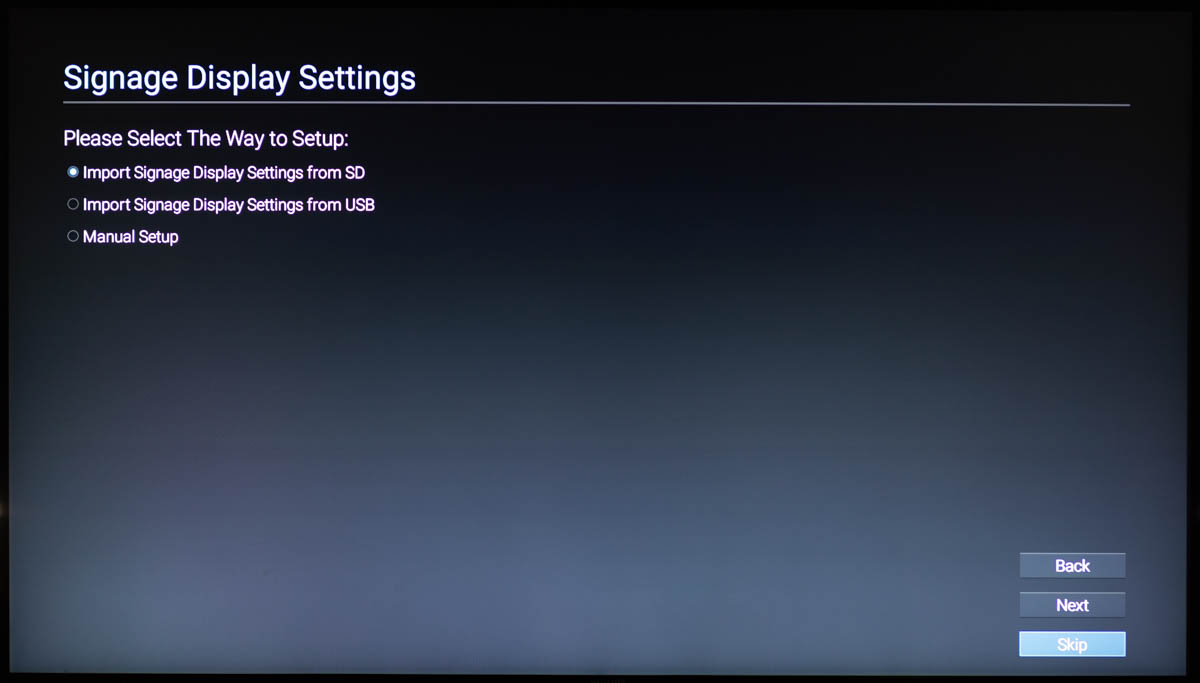
Can be skipped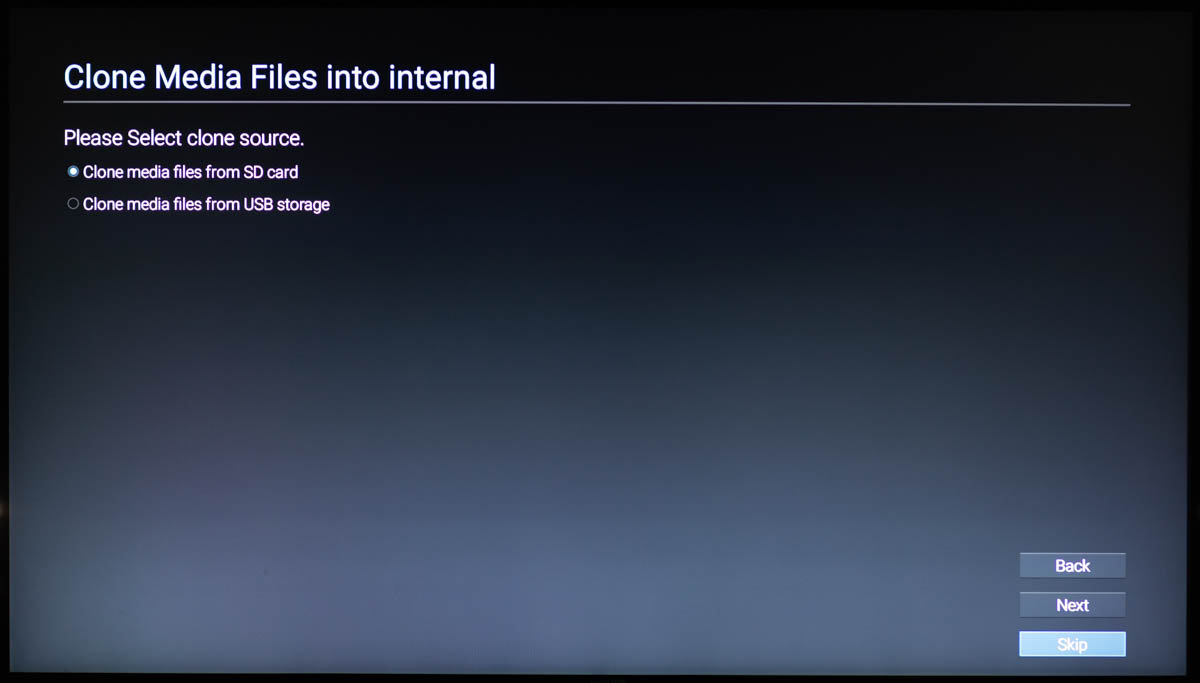
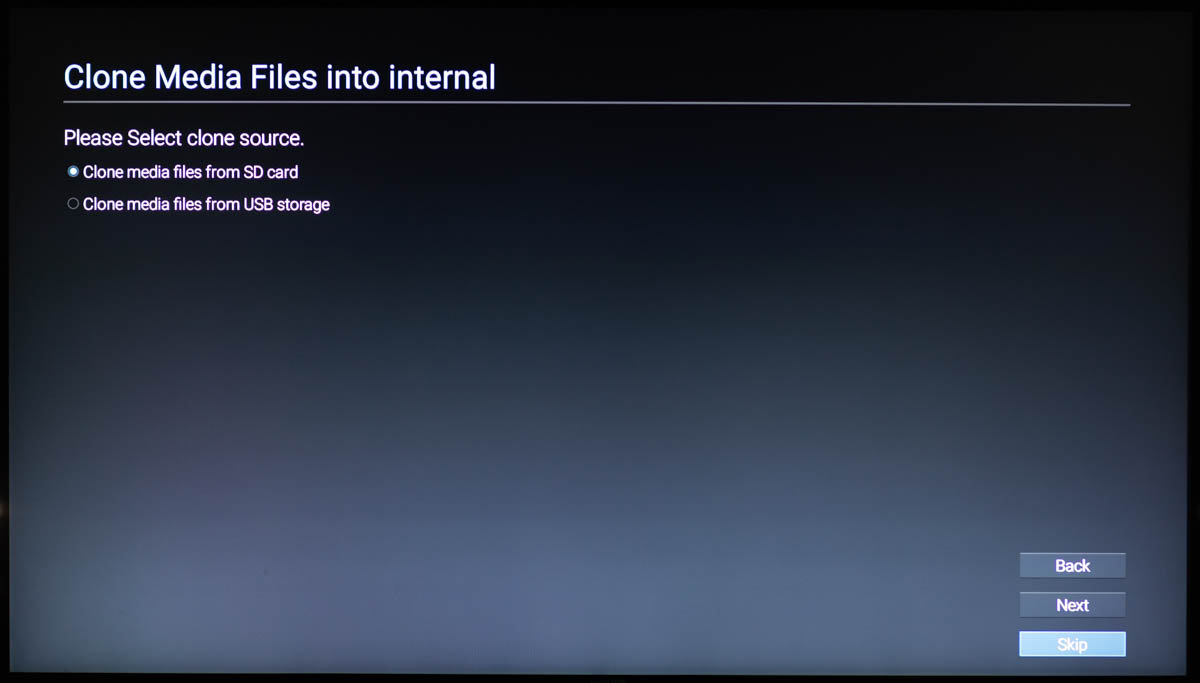
Press Finish to continue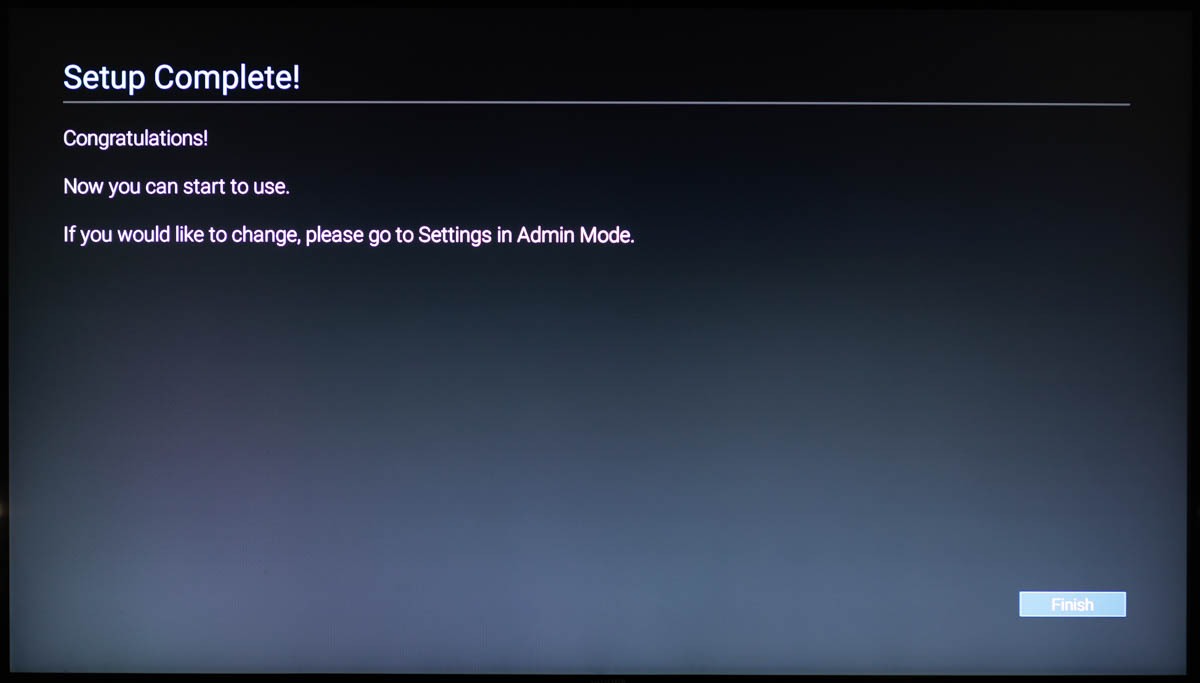 You should see a screen like this:
You should see a screen like this:
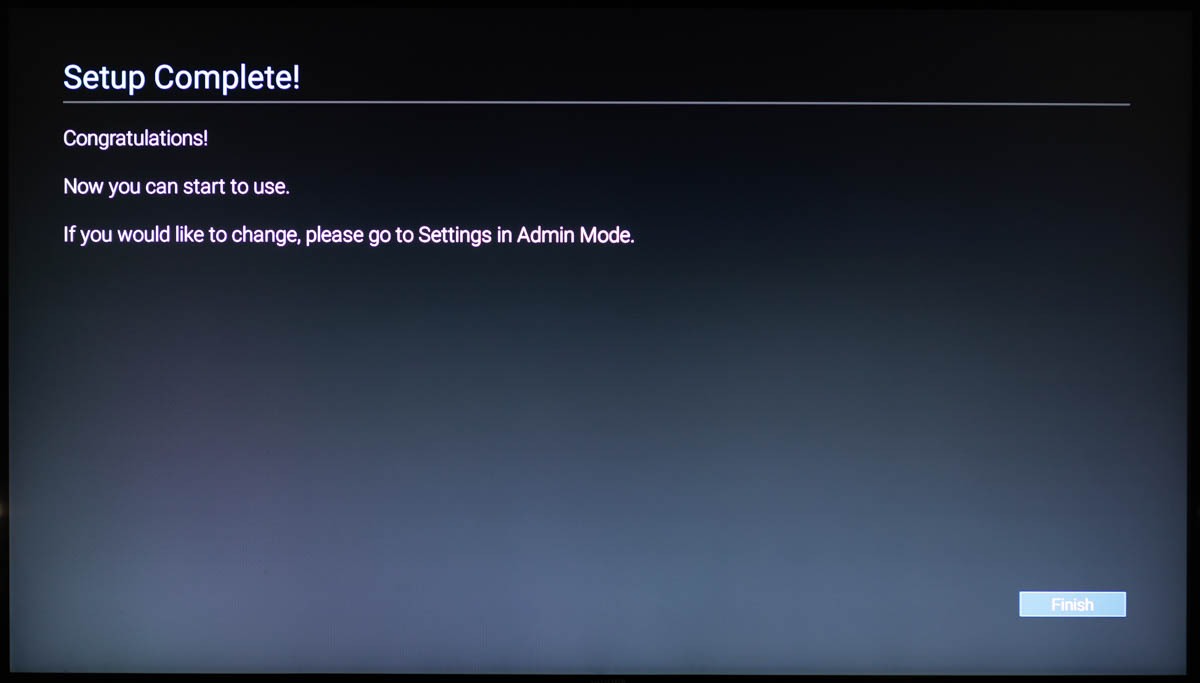 You should see a screen like this:
You should see a screen like this:
Installing Fusion Signage
- test
- test1
- test
- hello
- d
- Download APK
- Download our APK and copy to a USB
- Find a USB stick and connect it to your computer.
- Download the latest APK from here: https://fus.app/a.apk
- Copy the APK file to your USB stick
- Safely disconnect the USB stick from your computer and connect it to the USB port on the back of your panel.
caution
Do not try and run the APK file on your computer as it is an Android specific file that won't open!
