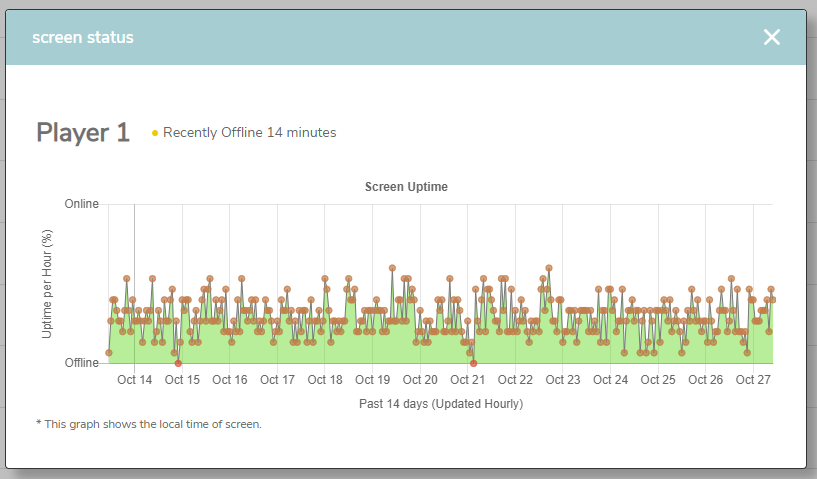Screen Status
View your 14 day screen Status graph
Did you know that you can view a 14 day history of your screen and devices online status within the Fusion Signage portal?
- Navigate to your Fusion Signage portal at https://app.fusionsignage.com.au
- Go to the Deploy section
- Find the column called Status, and click on Offline / Online next to the screen
You will see a pop up showing you the times that the device has been online (green) and when it has been offline (red).
Screen Offline
If you screen is showing as Offline it is usually due to the screen being turned off or disconnected from the internet. Check out these steps here.
Example Graphs
- 1: Stable connection
- 2: Scheduled on/off daily
- 3: Screen offline
- 4: Poor WiFi connection
This example shows a stable internet connection and is how you would ideally like your status to appear: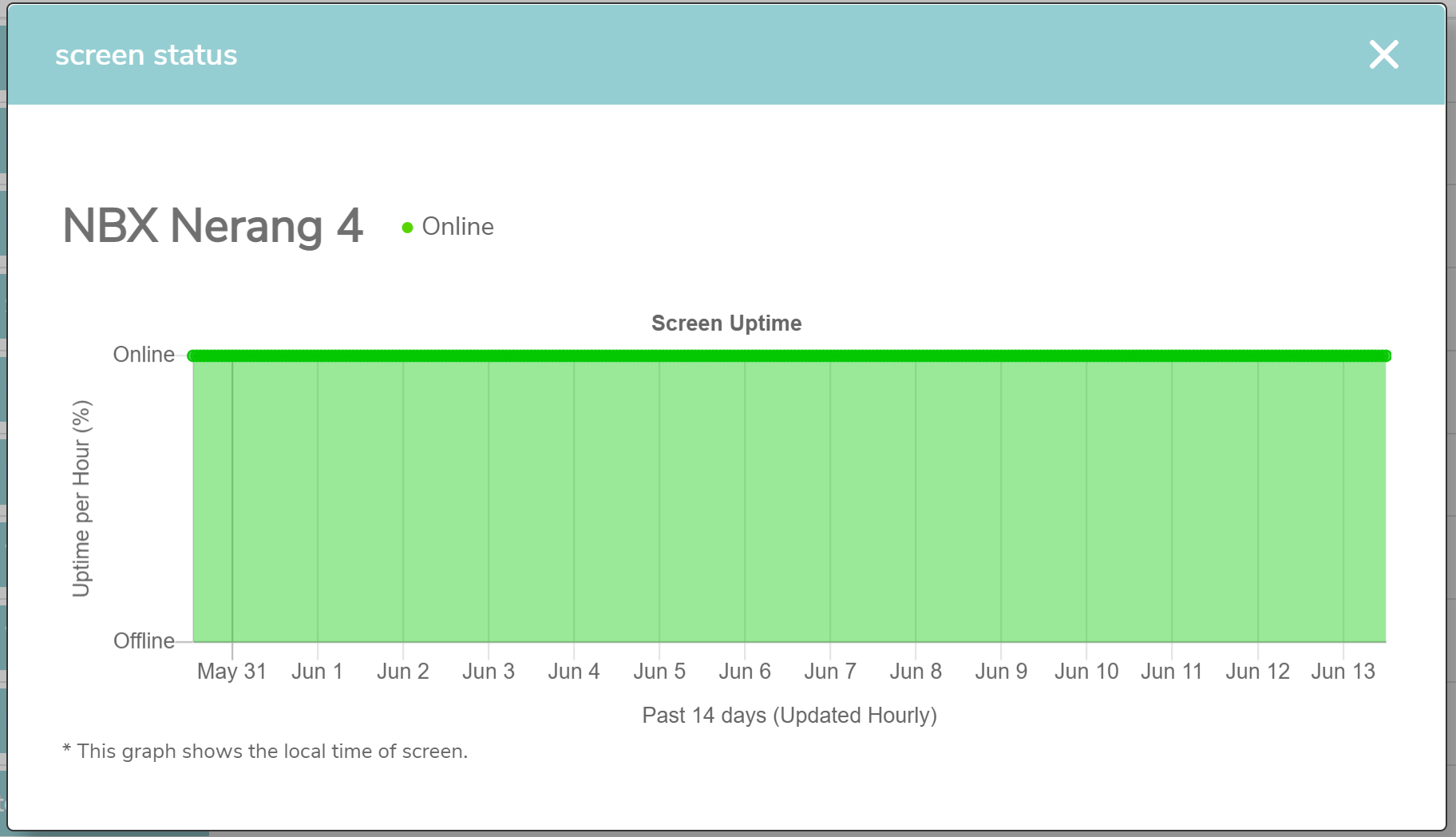
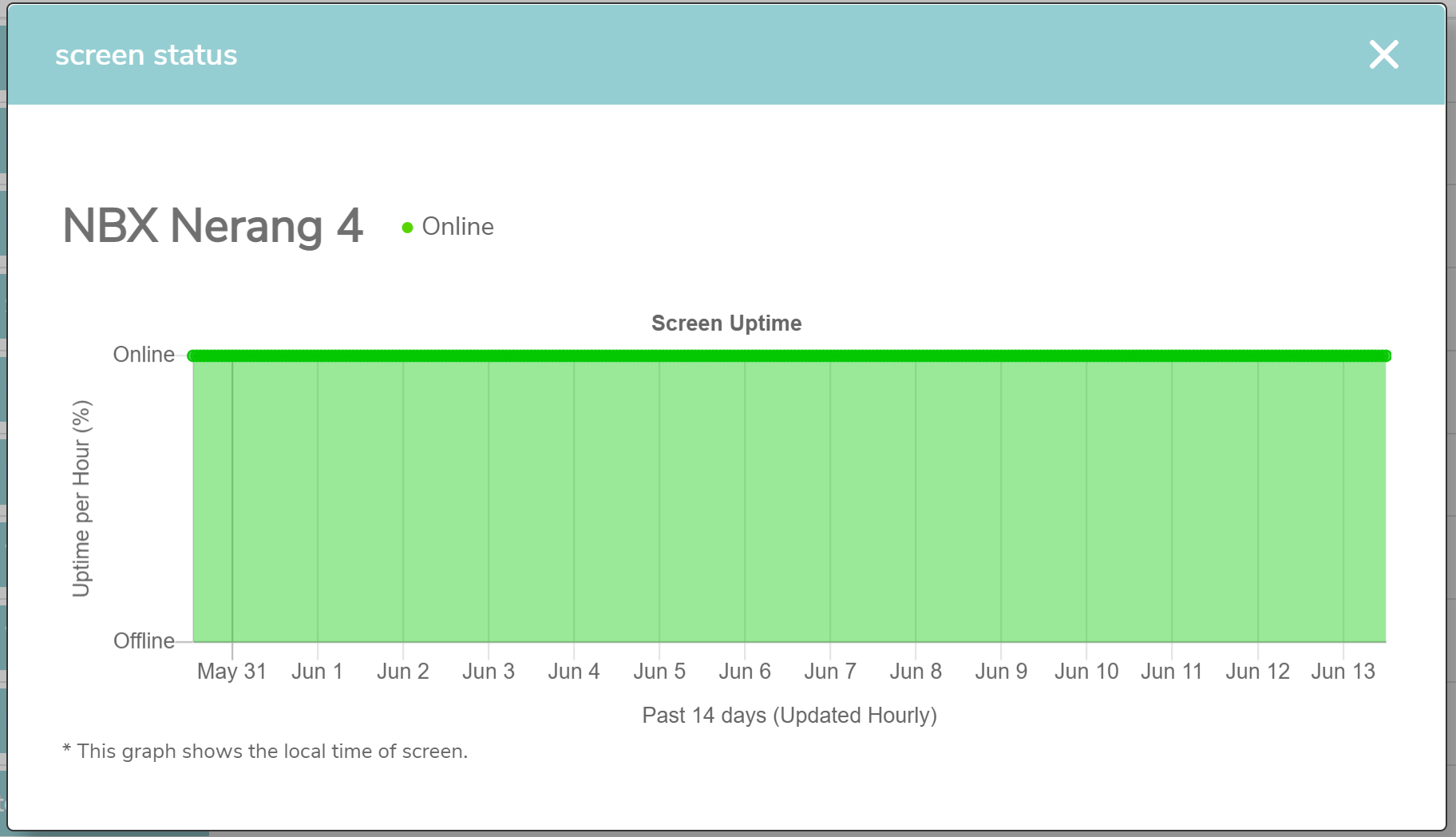
The below example graph indicates that the screen is set up to turn on and off at specific times of the day. It shows as offline during the night hours, and online during the day. This behaviour is normal and any new content sent while offline will be downloaded when the screen comes back online in the morning.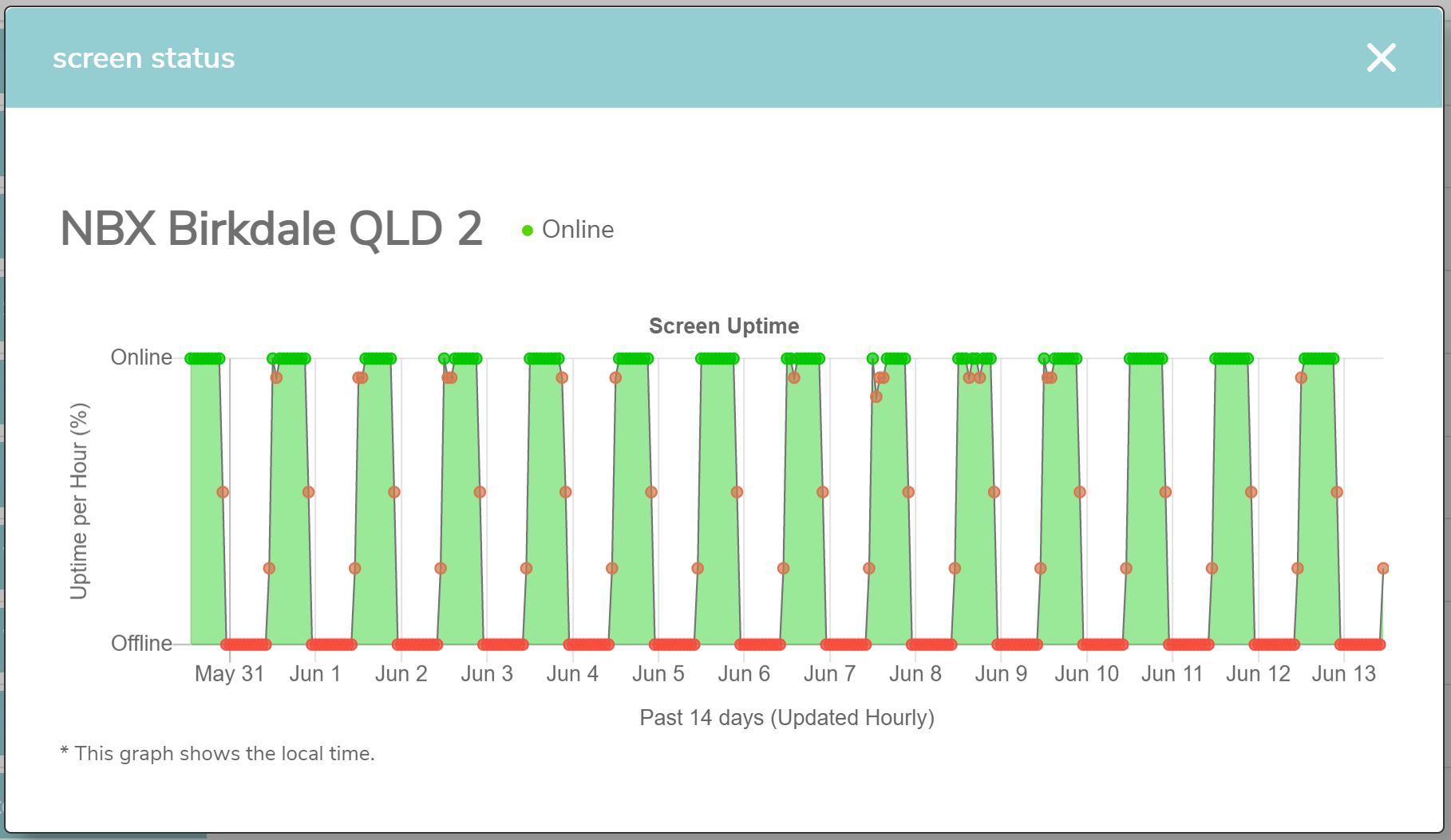
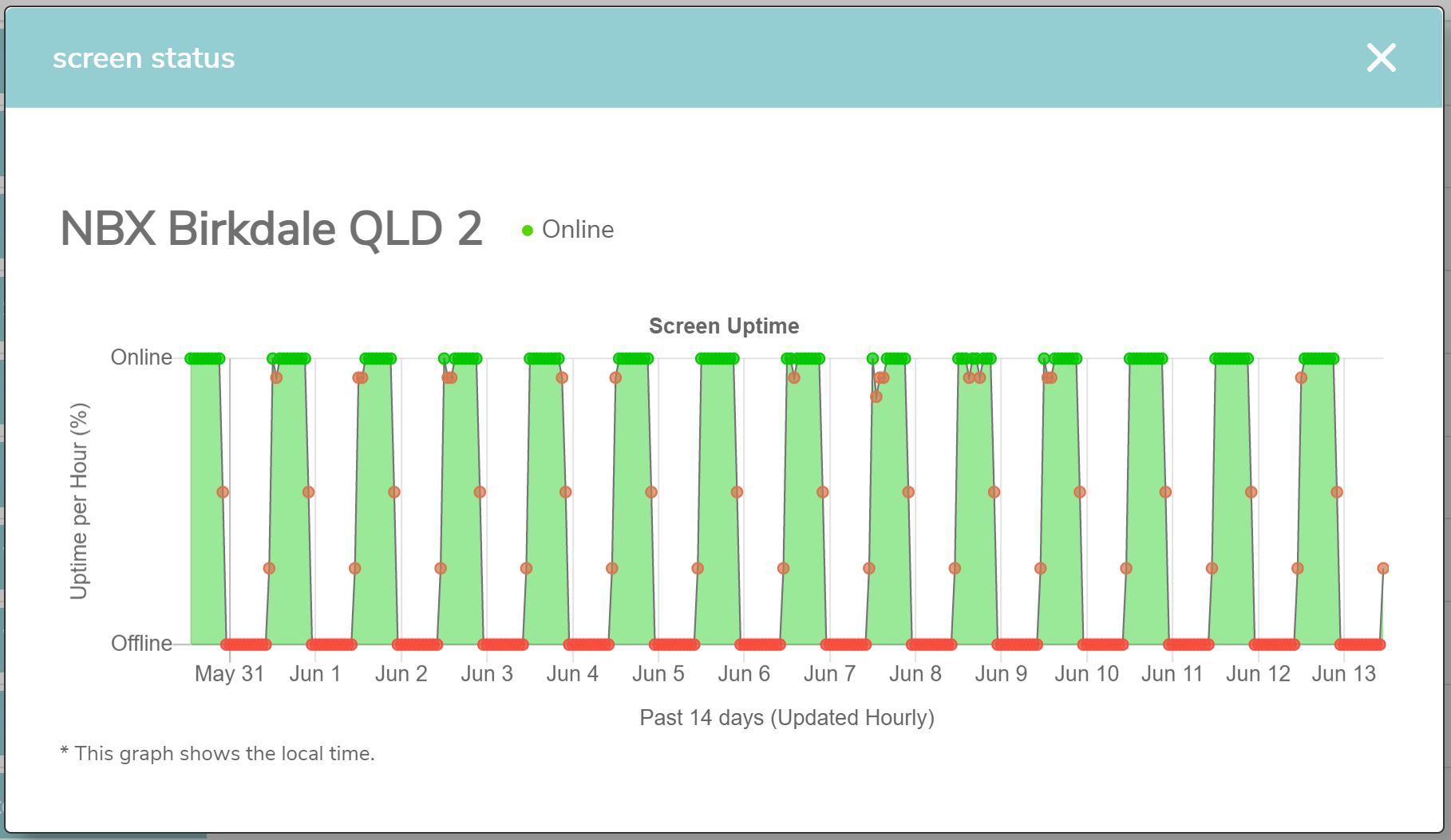
This example shows a screen with an on/off schedule, however the screen/device has gone offline and hasn't come back online. This example shows the internet issue happened around the 6th June.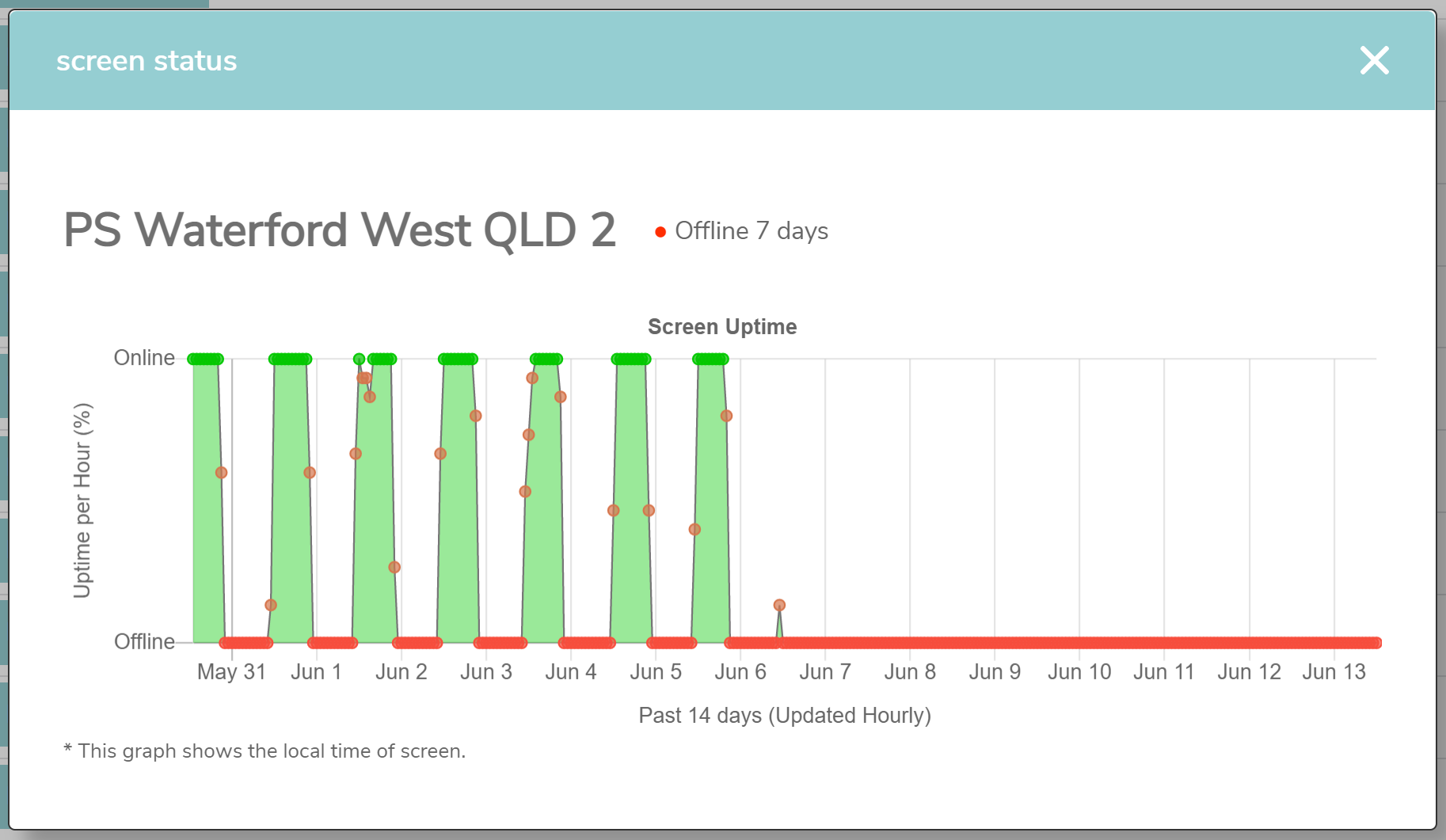
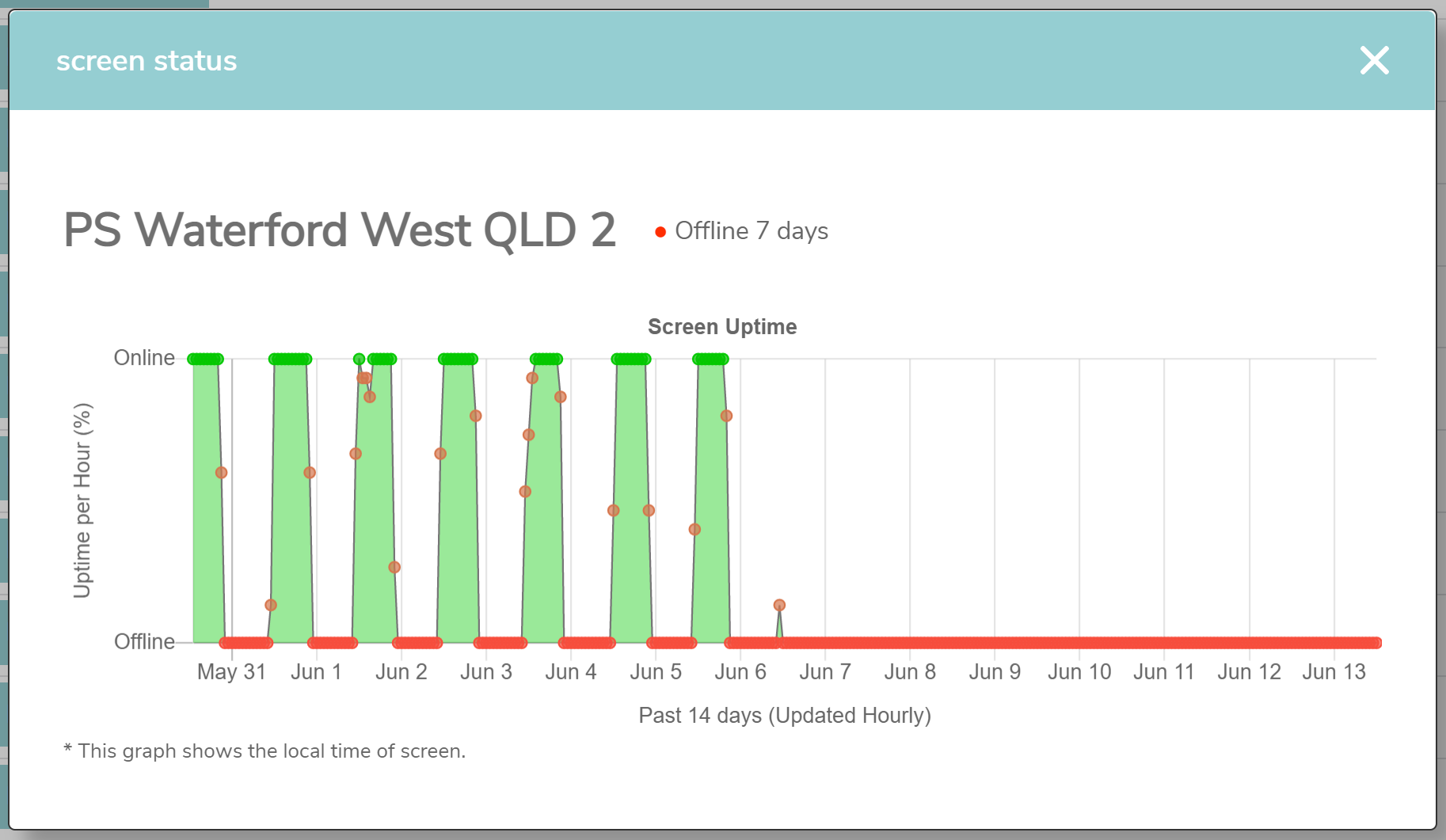
If your graph looks like the below with random drop outs, or spiky online connections, then it is likely your device is connected via WiFi and the signal is unstable or dropping out. This could be due to the distance from your modem/router to your screen/device or the number of active connections in the area.