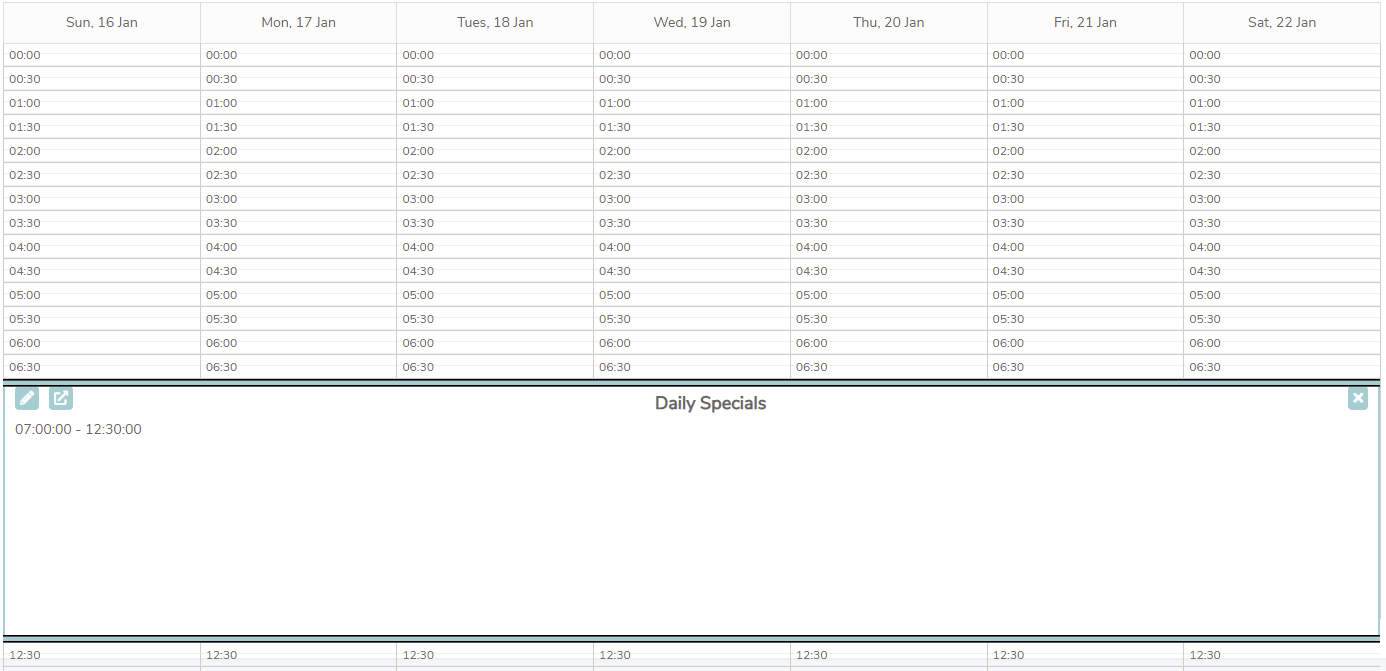Content Level Scheduling
There are two ways you can Schedule content within Fusion Signage
- Playlist level scheduling in the Schedules section using our Calendar view
- Content Level Scheduling within a Playlist at the Media item level
Both have their benefits, and can actually be used in conjunction with each other for even more control over when your content appears.
Note: Both Scheduling options require Advanced or higher licences on your account.
Overview
Content level scheduling allows you to control when an individual piece of media (or Playlist) will be displayed on a screen. As this is being set up within a Playlist, it removes the need to have multiple Playlists created prior to being assigned within a Schedule.
One limitation is that the content scheduled won't be played exclusively at that time, but will be added to any other content in the Playlist.
Scheduling content
- A) Action Menu
- B) Add Schedule
- C) Schedule Options
- D) Schedule Active
You can activate content level scheduling on any item in a Playlist by clicking on the calendar icon under the Actions on the right.
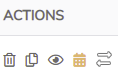
This will open up the Content Scheduling window for that item:
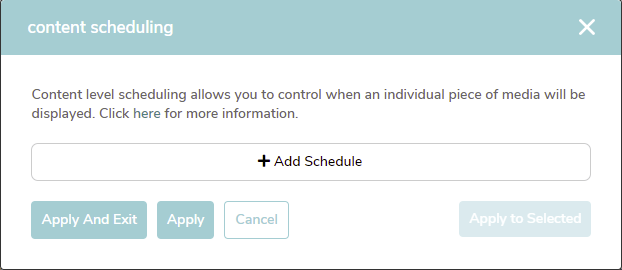
- Clicking on Add Schedule will allow you to build your first Schedule:
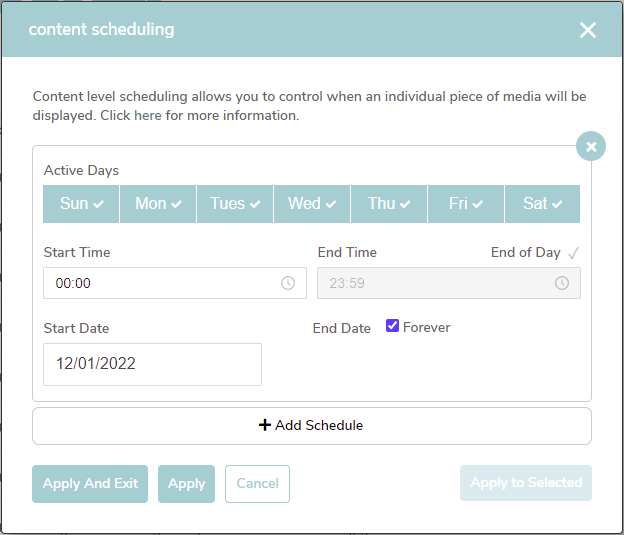
| Option | Description |
|---|---|
| Active Days | Toggle on/off the days of the week you would like this content to appear. When the box is blue and has a tick, this means the content will be displayed. |
| Start Time & End Time | You can select the time of day you would like the content to appear. If you want it to only show between 8am and 10pm, set the start time to be 08:00, and the end time to be 22:00. You can also have the content play until the end of the day by ticking the box above End Time. |
| Start Date & End Date | If you have a specific date range you would like the content to play for, you can specify this here. Set the start date as the date you want the content to start playing, and the end date to be when you want it to stop playing. You can also tick the Forever box to have the content continue in the playlist until you remove it. |
| Add Schedule | You can add as many schedules as you like to completely refine when the content should appear. |
| Apply and Exit, Apply, & Cancel | When you are happy with your Schedule, you can:
|
| Apply to Selected | If you have set up a Schedule you are happy with and want to apply it to multiple items in your Playlist, you can easily do this using Apply to Selected.
|
| Remove Schedule | If you would like to remove a Schedule, click on the X in the top right of the added schedule. |
- The icon will turn orange to indicate that content level scheduling is active for that media item:
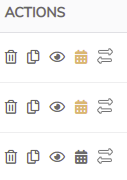
Examples
- Example 1
- Example 2
- Monday to Friday: 8am to 5pm
- Saturday: 8am to 12pm
- Starting 13th January 2022, and continuing forever
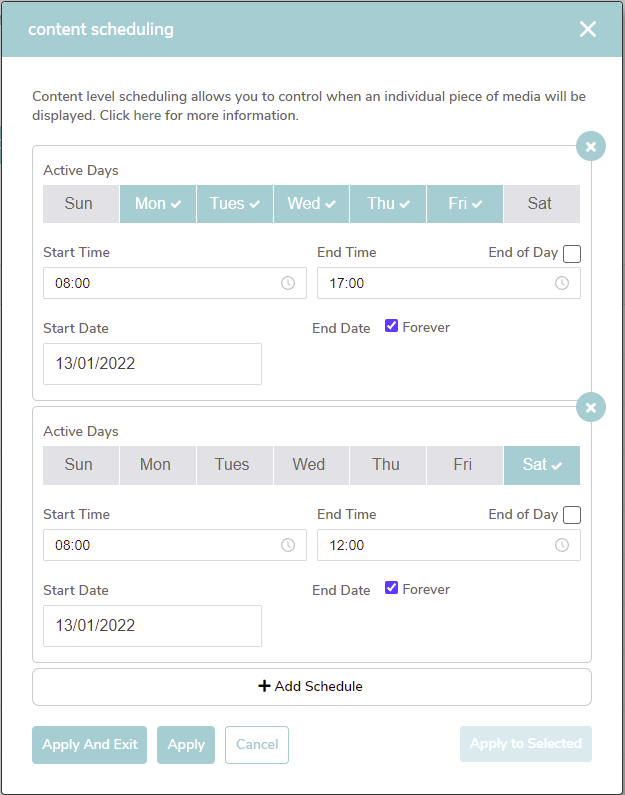
- Monday, Wednesday, and Friday all day
- Starting on 1 February 2022, and ending 28th February 2022
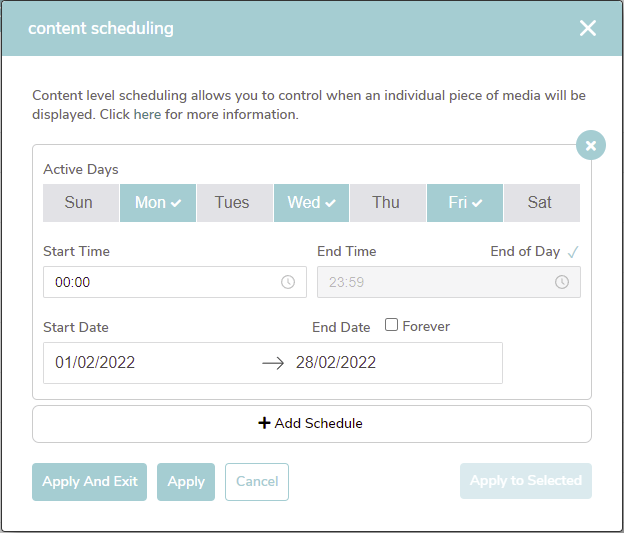
Interactions with Schedules
As the Schedules section (on the left menu under Playlist) uses entire Playlists to allocate to a time frame, Fusion Signage will respect any content level scheduling set up within a Playlist as well.
This means you can use the Schedule to change to a different Playlist, but have the content level scheduling handle which content appears.
Let's see an example of how that would be set up:
- Schedule View
One example is you could set up a Schedule with a Playlist called Daily Specials. Fusion Signage will change the Playlist at the designated time to your Daily Specials.