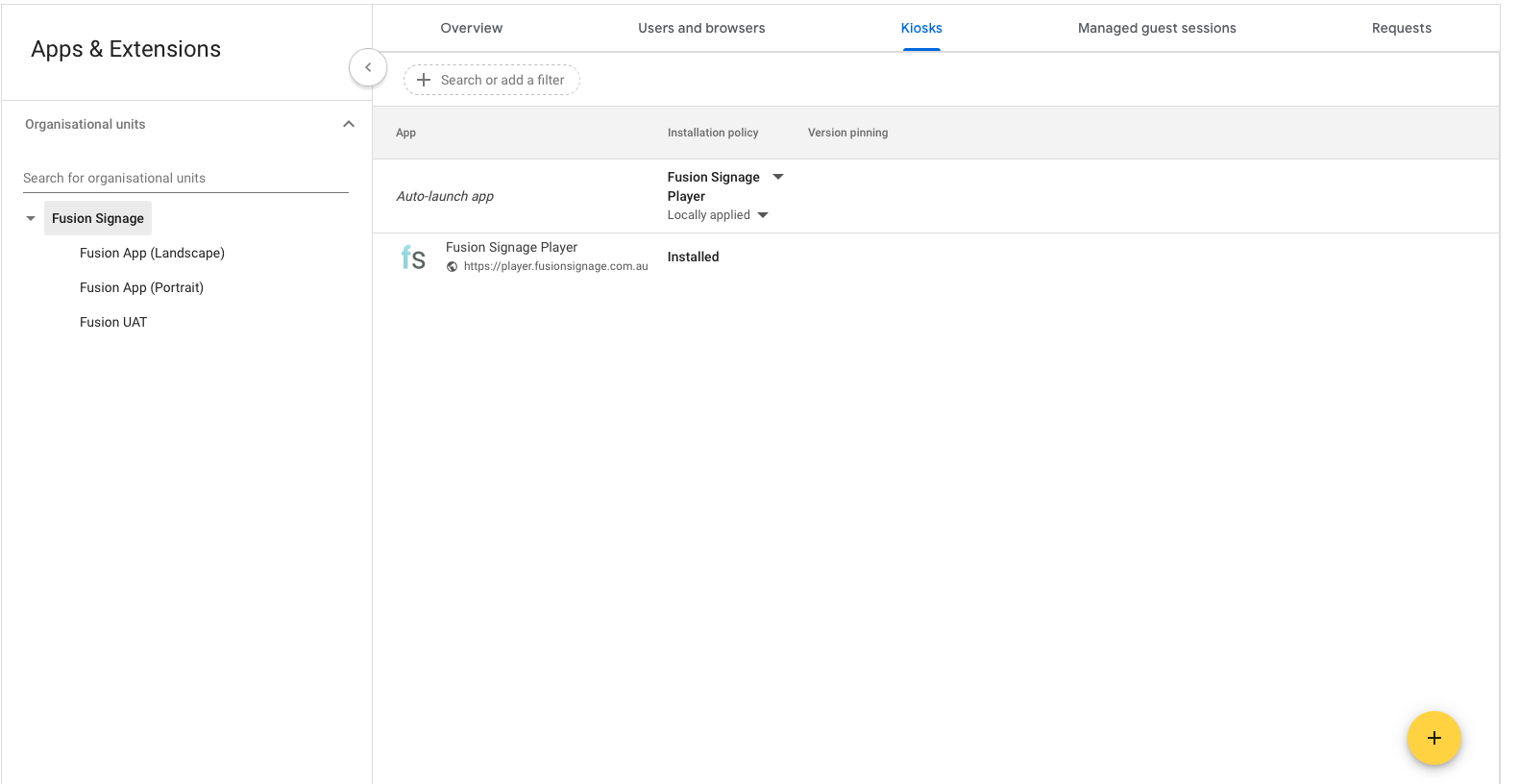ChromeOS
Setting up your Chromebox
In order to use a Chromebox you will need to have a Google Enterprise account.
- Connect your Chromebox to the screen. Ensure it has a stable internet connection. (Check with James is this ethernet only)
- Select Get Started
- On the "who is using this Chromebox" page - Select enterprise enrollment in the bottom left corner of the screen
- Enter your Google Enterprise account details to log in and select done
- The device will then restart and ask you to sign in to your chromebox, use the same login credentials as your Google Enterprise account
- Select accept and continue
For more information see the Google help guide here - https://support.google.com/chrome/a/answer/1360534
Installing Fusion Signage on the Chromebox
Google Enterprise offers a very robust management which allows you to set it up tailored exactly to what your business needs so you will need to play around with the settings to get it running exactly how you want it. Here are the steps to get Fusion Signage up and running.
- Log into Google Enterprise here - https://admin.google.com/ac/chrome/settings/user?org=03ph8a2z2xr1xlt
- Navigate to Devices -> Chrome -> Devices. If you have set up your Chromebox with the above steps you should see your device listed here.
- Now navigate to Devices -> Chrome -> Apps and extensions -> Kiosks
- To apply the setting to all users, leave the top organisational unit selected. Otherwise, select a child organisational unit
- Click the yellow plus in the bottom right corner and select the top option "add by URL"
- Insert the following URL and press save - https://player.fusionsignage.com.au
Note - If you want Fusion Signage to auto-launch when the screen turns on ensure you have Fusion Signage allocated as the auto-launch app