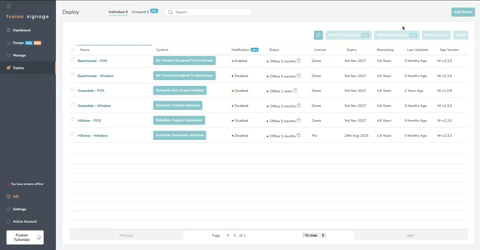Add A Screen To Your Account
Install the Fusion Signage Application
First up, install our Fusion Signage application on your device. Each Screen/Media Player needs its own application installation, and is treated separately within the Fusion Signage portal.
For the most common manufacturers and devices, view our Installation Guides here.
Alternatively, use your browser as a device by using our Web Player here
Find the Identity code
Locate the unique Identity code displayed on the Fusion Signage application. For help locating your code, click here.
Purchase Licences
If you’re currently on a free trial, your Trial licence is available for 21 days. At the end of this period, purchase a licence through one of our Resellers (if you have an existing relationship, or require hardware/installation services), or directly through Fusion Signage at sales@fusionsignage.com.au (if you have your own hardware and don't require installation and hardware support).
View our pricing guide here
Add the Screen to your account
- Navigate to your Deploy section in the Fusion Signage portal
- Click Add Screen in the top right corner.
- Enter the Identity code from your Screen, give your device a name, select the available licence to associate with that Screen and add the time zone
The Screen is now added to your account, so you can go ahead and assign your content!