Permissions
If you are an advanced user you will see Permission Groups and Tags.
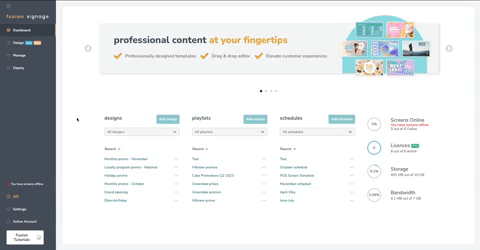
Permission Groups
If you have an Advanced licence, you can set up additional user permission and tags to control what certain users can see.
Clicking on the Permission Groups tab within Settings allow you to add a new permission group, duplicate or delete a group.
Clicking Add Permission Group allows you to set a name and determine the access that group has to your portal.
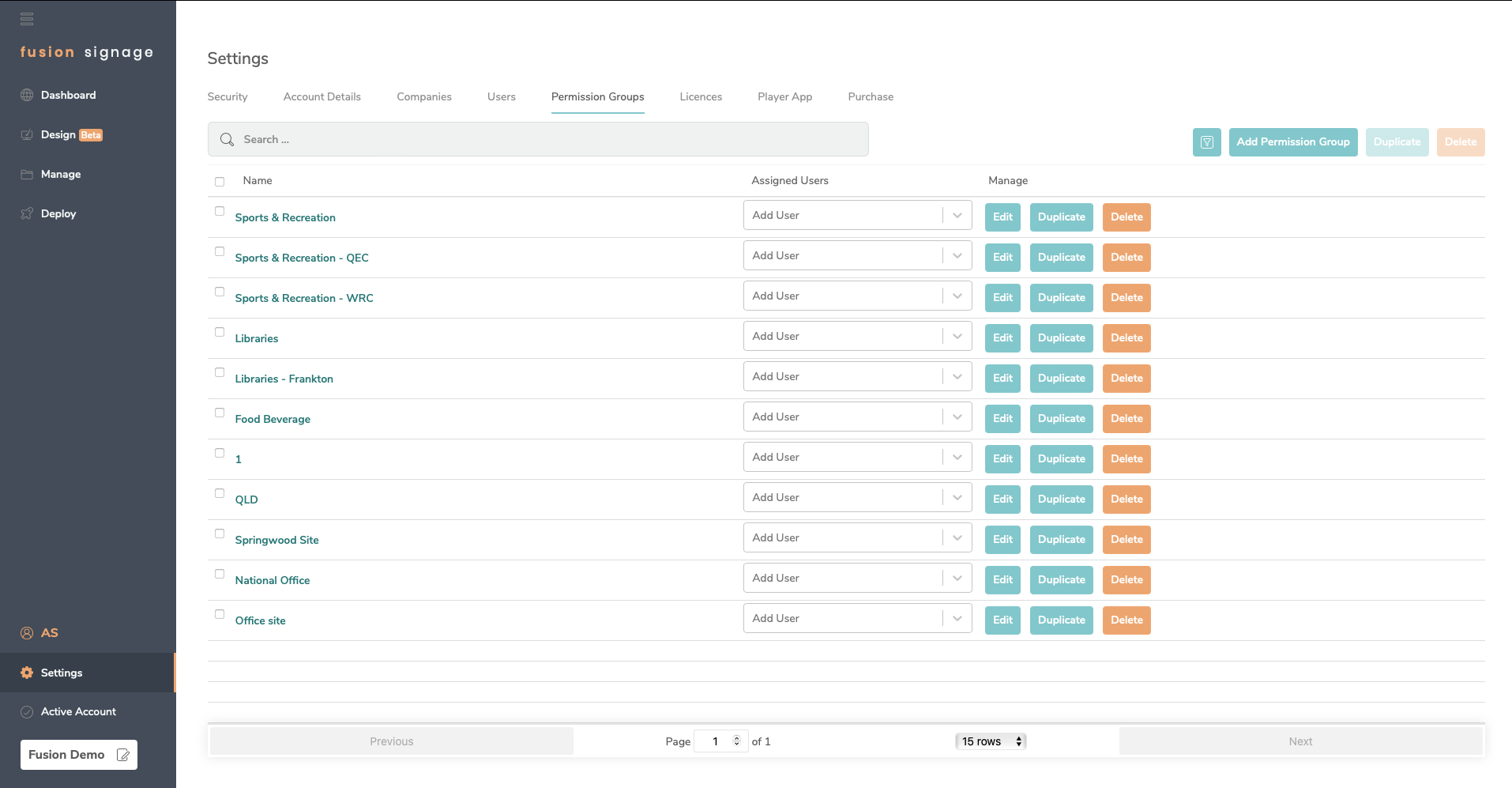
For the screens, screen groups, media folders, playlists and schedules section, you can set whether a user group has the ability to view, view & modify, or create elements within that section.
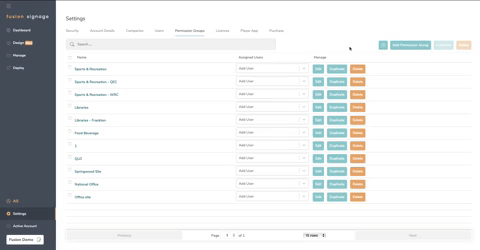
Tags for Further Control
Once you save and continue, you select individual elements to further refine your permissions. In this way you can assign a user group to a specific screen, or media folder, and they will only have access to that.
You can use the tagging system here to filter based on those tags. Tags can be set on Media Library Folders, Playlists, Schedules, and Screens. Tags allow you to quickly display these elements within the permissions section.