Screenshots
Overview
The Screenshot feature allows you to capture and view an image of what is displayed on your screen at the time the screenshot was taken. This tool provides valuable visibility into your deployed content, helping ensure everything is running as expected.
Requirements
This feature is available on the Advanced licence tier and above
Screenshots are supported on the following devices with the specified minimum software versions:
- Android - 2.5.2
- Tizen - 2.5.0
- Web OS - 2.4.0
- Brightsign - 2.3.4
- Windows - 2.5.0
Note
Screenshots are not supported on the Fusion Signage Web Player (PWA).
If you attempt to use the feature on an unsupported version, you will receive an error message.
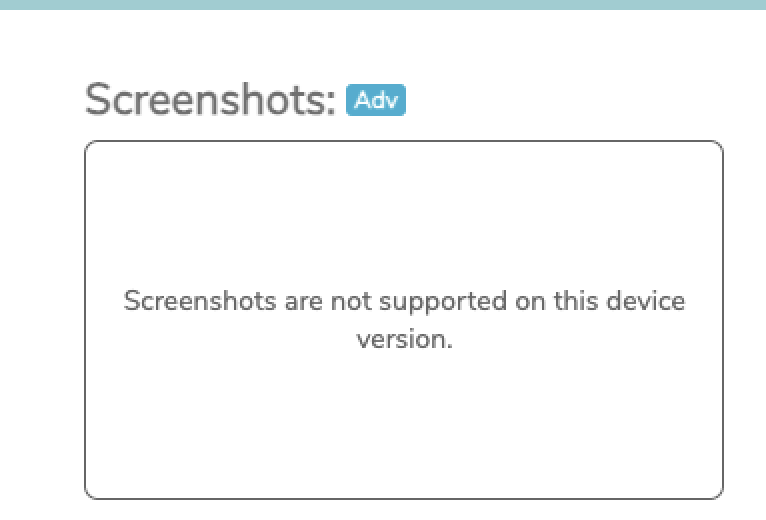
Your screen will also need to be online in order to utilise this feature, otherwise you will get the below "did not respond" error message.
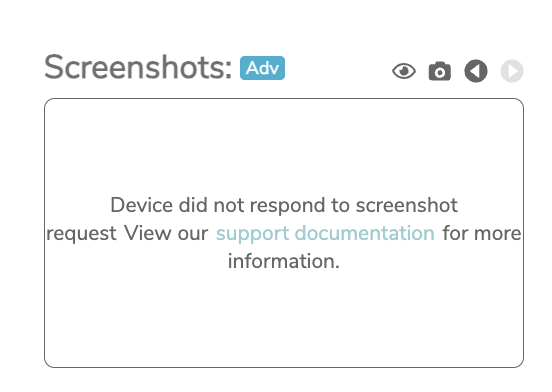
How to capture a Screenshot
- Navigate to the Deploy section in the Fusion Signage platform.
- Click on the name (displayed in teal) for the screen you wish to capture.
- In the pop-up window, click the Camera icon located in the top-right corner.
- Wait up to 4 minutes for the screenshot to be generated.