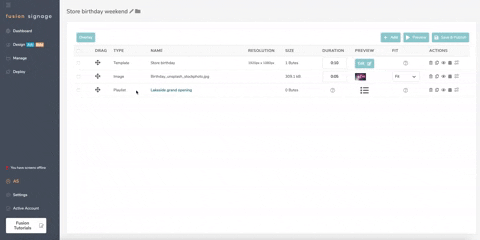Overlay
Note
Overlay requires an Advanced licence to use this feature
Within the Designer you have the ability to create two different types of content: Designs and Overlays.
- A Design is a piece of content that will be displayed on your screen. Similar to an image or video, the Design will appear within your Playlist the same way as your other content.
- An Overlay allows you to create your own Widget that will set on top of any content you add to a Playlist. The Overlay has a transparent background, and any elements or widgets you add to the canvas will be overlayed on top of other images and videos.
Creating a new Overlay
- Open your Designer and select Overlay from the Type dropdown when creating a new Design. You can also change a Design to an Overlay once in the Designer using the settings gear icon next to the save button.
- Create your Overlay by adding in shapes, text, lines and widgets.
- Once you are happy, choose a folder and save your Overlay.
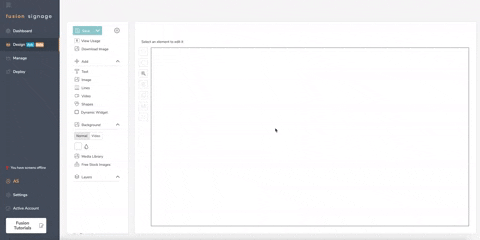
Using your Overlay
- Open an existing Playlist or create a new Playlist
- Click the Overlay button at the top left of the screen, and choose your saved Overlay from the dropdown.
- Add your content into the Playlist using the Add button.
- Hit Preview to see how your overlay will appear on the screen.
- Once you are happy, Save & Publish and deploy the content to your screen.